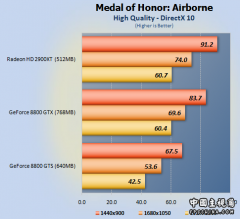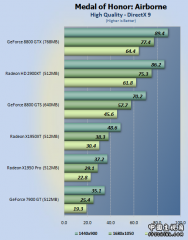Medal Of Honor Airborne™ Dedicated Server
Readme File
Version 1.1
August 2007
************************************************** *************************
This document contains information about setting up and running the Medal Of Honor Airborne Dedicated Server as well as information about administrating it remotely.
************************************************** *************************
TABLE OF CONTENTS
I. System Requirements
II. Local Server Setup
III. Remote Server Setup
IV. Running The Server
V. Administrating Remotely
VI. Server Commands
VII. Credits
I. System Requirements
================================================== =========================
The following items are required to run a Medal Of Honor Airborne dedicated server:
1. A broadband Internet connection or LAN connection.
2. A system that meets or exceeds the minimum system requirements for the game.
3. The game successfully installed on the target computer.
II. Local Server Setup
================================================== =========================
To set up a server locally or remotely using VNC, follow these steps:
1. Run the dedicated server launcher (DSLauncher.exe)
2. In the 'Basic' tab, enter the username and password you registered with EA. (If you have not created an account: run the game, in the main menu choose 'Multiplayer', and click 'Create Account').
3. In the 'Miscellaneous' tab, enter the port you wish to run your server on as well as the password to administrate it remotely.
4. In the 'Map Rotation' tab, add at least one map to your rotation by selecting the map name and pressing the 'Add' button.
5. Configure any other options you wish to set.
6. Save your config file using File>Save to the default MOHA config folder: "My Documents\EA Games\Medal of Honor Airborne\Config".
You can open and save multiple dedicated server configurations. The configuration that is currently open is the one that will be launched.
NOTE: The first time you run the launcher, it should generate two config files: MOHAGameTypes.ini and MOHAMaps.ini in the MOHA config folder. These files are necessary for the dedicated server to run properly and should only be modified by advanced users.
III. Remote Server Setup
================================================== =========================
To set up a server remotely (where you do not have physical access to the computer or VNC), follow these steps:
1. Run the dedicated server launcher (DSLauncher.exe) locally.
2. In the 'Basic' tab, enter the username and password you registered with EA. (If you have not created an account: run the game, in the main menu choose 'Multiplayer', and click 'Create Account').
3. In the 'Miscellaneous' tab, enter the port you wish to run your server on as well as the password to administrate it remotely.
4. In the 'Map Rotation' tab, add at least one map to your rotation by selecting the map name and pressing the 'Add' button.
5. Configure any other options you wish to set.
6. Save your config file using File>Save.
7. Copy your saved config file (MOHADedicatedServer.ini by default), MOHAGameTypes.ini and MOHAMaps.ini (which can be found in your MOHA config folder) to the target computer's MOHA config folder:
"My Documents\EA Games\Medal of Honor Airborne\Config".
IV. Running The Server
================================================== =========================
To run the server locally:
1. Follow the instructions in "II. Local Server Setup".
2. Run the dedicated server launcher (DSLauncher.exe).
3. Open the config file you want to run if it is not already open.
4. Press the 'Launch!' button.
To run the server remotely:
1. Follow the instructions in "III. Remote Server Setup".
2. Run MOHAServer.exe with the config file as a parameter: MOHAServer.exe e.g. MOHAServer.exe MyDedicatedServer.ini
If you run MOHAServer.exe without any parameters, it will attempt to load the default config name: MOHADedicatedServer.ini.
V. Administrating Remotely
================================================== =========================
Once connected, the dedicated server remote (DSRemote.exe) looks and functions identically to the dedicated server.
To connect to a dedicated server remotely:
1. Run DSRemote.exe.
2. Enter the host name (IP address) of the sever.
3. Enter the server's port and password as specified in the config file.
4. If successful, the login dialog should disappear and "Remote connection accepted" will be printed.
If you receive the "Connection failed." message, the host name or port number was invalid. You may receive this message even with correct values if the dedicated server has not yet initialized.
If you receive the "Login failed." message, the connection was successful but your password was invalid.
VI. Server Commands
================================================== =========================
These commands can be executed using either the dedicated server or the remote tool. Simply type your command in the text field at the bottom of the application and press the 'Execute' button;
alternatively, press the enter key.
NOTES:
- The commands are case insensitive.
- Arguments within parentheses "(" and ")" are optional
- Arguments separated by "|" are an "or" - pick one of the arguments
- In general, commands takes effect when the map starts, a map is restarted or when the next map starts.
- As noted below, many commands will print the current value when no input argument is given.
AllowAutoRifle ( On | Off )
alias: okautorifle
Controls wheather or not the AutoRifle weapon class is allowed within the game.
Note: With no arguments, the current value is displayed.
AllowRifle ( On | Off )
alias: okrifle
Controls wheather or not the Rifle weapon class is allowed within the game.
Note: With no arguments, the current value is displayed.
AllowRocket ( On | Off )
alias: okrocket
Controls wheather or not the Rocket weapon class is allowed within the game.
Note: With no arguments, the current value is displayed.
AllowSMG ( On | Off )
alias: oksmg
Controls wheather or not the sub-machine gun weapon class is allowed within the game.
Note: With no arguments, the current value is displayed.
AllowSniper ( On | Off )
alias: oksniper
Controls wheather or not the sniper rifle weapon class is allowed within the game.
Note: With no arguments, the current value is displayed.
AmmoDrop ( On | Off )
alias: ad
Toggle for the dropping of ammo upon player death.
Note: With no arguments, the current value is displayed.
Ban
alias: b
Kicks and bans the specified player from the server. e.g. ban user
Note: The player will be able to join the server but will be kicked at the weapons selection screen.
BanList
alias: bl
Prints a list of the banned players and their IDs.
BestOf
alias: bo
Sets the number of number of rounds that will be played and the number of rounds which must be won to declare a winner. e.g. bestof 7
- For this example, whichever team wins 4 rounds first will be declared the winner.
Note: With no arguments, the current value is displayed.
The maximum number of rounds that may be played is capped at 99.
EndMatch
alias: em
Ends the current match and starts a new match on the next map in the rotation list.
Note: There is no winner for the round that is currently in progress when this command is called.
FriendlyFire ( On | Off )
alias: ff
Toggles wheather or not you can shoot your team mates.
Note: With no arguments, the current value is displayed.
GameName
alias: gn
Sets the name that the game will be called. This is displayed on the game selection screen when choosing a server. The message should not be enclosed within "quotes". e.g. gamename This is My Game
Note: With no arguments, the current value is displayed.
GameType
alias: gt
Sets the type of game that will be played on the server. e.g. gametype ObjectiveAirborne
Note: With no arguments, the current value is displayed.
HealthDrop ( On | Off )
alias: hd
Toggle for the dropping of health packs upon player death.
Note: With no arguments, the current value is displayed.
Invincibility
alias: inv
Set the time that players do not take damage after a respawn. e.g. invincibility 7
Note: With no arguments, the current value is displayed.
Kick
alias: k
Kicks the specified player from the server.
e.g. kick user
MaxPlayers
alias: mp
Sets the maximum numbers of players that can enter a game.
Note: With no arguments, the current value is displayed.
MessageOfTheDay
alias: motd
Sets the message that will be displayed when the game starts. The message should not contain any carriage returns, it should just be a string. The message should also not be enclosed within "quotes". e.g. motd Welcome to My Game
Note: Maximum string length is 255 characters. With no arguments, the current value is displayed.
NextMap
alias: nm
Same as EndMatch
PlayerList
alias: pl
Prints a list of the players currently in the game.
PrivatePassword
alias: pp
Sets the password that must be entered for players to join a private game.
e.g. privatepassword supersecret
RemotePassword
alias: rp
Sets the password that must be entered for an admin to use the remote admin tool (DSRemote.exe). e.g. remotepassword reallysecret
RestartMatch
alias: rsm
Ends the current match and starts a new match on the same map.
Note: There is no winner for the round that is currently in progress when this command is called.
RestartRound
alias: rsr
Ends the current round and starts a new round in the same match, on the same map.
Note: There is no winner for the round that is currently in progress when this command is called.
RestartServer
alias: rss
Ends the current match and starts a new match on the first map in the rotation list.
Note: There is no winner for the round that is currently in progress when this command is called.
RotationList
alias: rl
Prints the map rotation list and specifies the current map.
Rounds
alias: rnds rs
Sets the number of number rounds that will be played. e.g. rounds 7
Note: With no arguments, the current value is displayed. The maximum number of rounds that may be played is capped at 99.
RoundTime
alias: rtime rt
Sets the time for the round.
Note: With no arguments, the current value is displayed. The maximum time is capped at 59 minutes.
RunMap
alias: rm
Ends the current match and starts a new match on the specified map. e.g. runmap Remagen
Note: There is no winner for the round that is currently in progress when this command is called.
SaveSettings
alias: ss
Saves the current server setting as a config file to be used upon restart.
ShowCompass ( On | Off )
alias: showcp
Toggles the display of the compass.
Note: With no arguments, the current value is displayed.
ShowCrosshairs ( On | Off )
alias: showch
Toggles the display of the weapon crosshairs.
Note: With no arguments, the current value is displayed.
ShowEnemyCompassDots ( On | Off )
alias: showecd
Toggles the display of the compass dots for the enemies.
Note: With no arguments, the current value is displayed.
ShowEnemyNames ( On | Off )
alias: showen
Toggles the display of the names for the enemies.
Note: With no arguments, the current value is displayed.
ShowFriendlyCompassDots ( On | Off )
alias: showfcd
Toggles the display of the compass dots for your teammates.
Note: With no arguments, the current value is displayed.
ShowFriendlyNames ( On | Off )
alias: showfn
Toggles the display of the names for your teammates.
Note: With no arguments, the current value is displayed.
ShowGrenadeIndicators ( On | Off )
alias: showgi
Toggles the display of the indicators for when a grenade is active.
Note: With no arguments, the current value is displayed.
ShowHealthBar ( On | Off )
alias: showhb
Toggles the display of the health bar.
Note: With no arguments, the current value is displayed.
ShowHitIndicators ( On | Off )
alias: showhi
Toggles the display of the hit indicators when players are shot.
Note: With no arguments, the current value is displayed.
ShowHUD ( On | Off )
Toggles the display of the heads-up-display.
Note: With no arguments, the current value is displayed.
ShowKiller ( On | Off )
alias: showkl
Before respwning, displayes the player who just killed the player.
Note: With no arguments, the current value is displayed.
ShowKillerTime
alias: showkt
The number of seconds for display that the "ShowKiller" command uses.
Note: With no arguments, the current value is displayed.
ShowMessageWindow ( On | Off )
alias: showmw
Toggles the display of the message window.
Note: With no arguments, the current value is displayed.
ShowScoreAndTime ( On | Off )
alias: showst
Toggles the display of the score and time within the HUD.
Note: With no arguments, the current value is displayed.
ShowStanceIndicator ( On | Off )
alias: showsi
Toggles the display of the stance indicator.
Note: With no arguments, the current value is displayed.
SpawnPostDelayAllies
alias: spostal
Sets the delay time between when a player respawns until the player becomes active for Allied player types.
Note: With no arguments, the current value is displayed.
SpawnPostDelayAxis
alias: spostax
Sets the delay time between when a player respawns until the player becomes active for Axis player types.
Note: With no arguments, the current value is displayed.
SpawnPostDelayNonAir
alias: spostna
Sets the delay time between when a player respawns until the player becomes active for non-airdrop game types.
Note: With no arguments, the current value is displayed.
SpawnPreDelayAllies
alias: spreal
Sets the delay time between when a player dies until the respawn begins for Allied player types.
Note: With no arguments, the current value is displayed.
SpawnPreDelayAxis
alias: spreax
Sets the delay time between when a player dies until the respawn begins for Axis player types.
Note: With no arguments, the current value is displayed.
SpawnPreDelayNonAir
alias: sprena
Sets the delay time between when a player dies until the respawn begins for non-airdrop game types.
Note: With no arguments, the current value is displayed.
TimeBetweenMatches
alias: tbm
Number of seconds to delay between matches.
Note: With no arguments, the current value is displayed.
TimeBetweenRounds
alias: tbr
Number of seconds to delay between rounds.
Note: With no arguments, the current value is displayed.
TimeLimit
alias: tl
Same as the "RoundTIme" command.
Unban
alias: ub
Lifts the server ban on the specified player.
e.g. unban user
UnbanAll
Lifts the server ban on all players. The internal list of banned players is wiped after issuing this command... use with caution, there is no undo.
Upgrades ( On | Off )
alias: up
Toggles weapon upgrades.
Note: With no arguments, the current value is displayed.
VoiceCommands ( On | Off )
alias: voice
Toggles the display of display of voice commands within the chat window.
Note: With no arguments, the current value is displayed.
WeaponDrop ( On | Off )
alias: wd
Toggle for the dropping of weapons upon player death.
Note: With no arguments, the current value is displayed.
WeaponTracers ( On | Off )
alias: tracers
Toggles the display of tracers when weapons are fired.
Note: With no arguments, the current value is displayed.
WelcomeMessage
alias: wm
Same as the "MessageOfTheDay" command.
VII. Credits
================================================== =========================
The dedicated server team consisted of the following...
Project Manager: Matt Sentell
Project Lead: Tom McDevitt
Engineering: Torin Kampa, Kwasi Mensah, Kinshuk Mishra, Giray Ozil